Для просмотра видео и корректной работы
сайта отключите плагин AdBlock.

MEGOGO на телевизорах
Наше приложение доступно для большинства популярных телевизоров с функцией Smart TV, медиаплеерах, приставках Apple TV, Android TV и Google TV
Идеально подходит
для вашего экрана
Безупречное Full HD качество картинки доставит
особое удовольствие владельцам телевизоров
с любой диагональю. Смотрите кино в Full HD,
4К и даже 8К — новые форматы и технологии
становятся реальностью с MEGOGO.
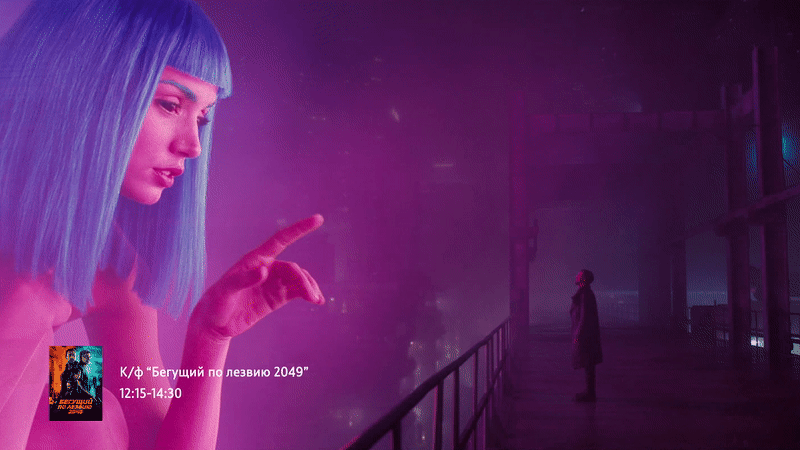
Включи и смотри
Без скачивания на флешку,
без кабелей и дополнительного
оборудования.
Библиотека контента
Тысячи популярных фильмов,
мультфильмов и телеканалов
онлайн.
Управление просмотром
Смотрите любимое кино, передачи
и шоу с начала в любое удобное
для вас время.
Установка приложения
Выберите модель вашего устройства, чтобы получить подробное руководство по установке

Samsung Tizen TV (2015 и новее)
Полная поддержка и самые новые функции приложения. Популярные ТВ-каналы, огромный выбор фильмов, сериалов и мультфильмов в Full HD качестве. Особенность платформы: вы можете смотреть видео на большом экране, предварительно запустив его на смартфоне или планшете. Просмотром интерактивного ТВ управляете вы!
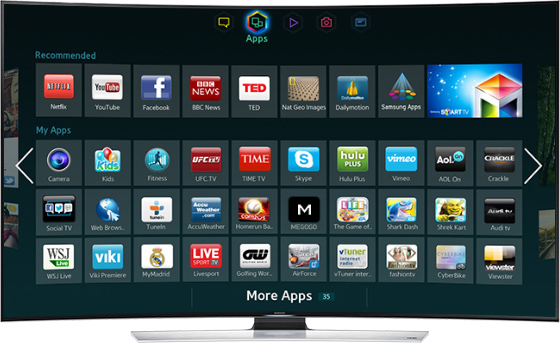
Samsung Orsay TV (2013–2014)
Топовые каналы, популярные фильмы, сериалы и мультики на любой вкус! С приложением MEGOGO вам доступен целый парк развлечений на телевизоре. Просто включайте его, подключайтесь к сети Интернет и выбирайте, что будете смотреть в первую очередь. На телевизорах Samsung Orsay TV 2013-2014 годов выпуска доступна старая версия приложения MEGOGO.
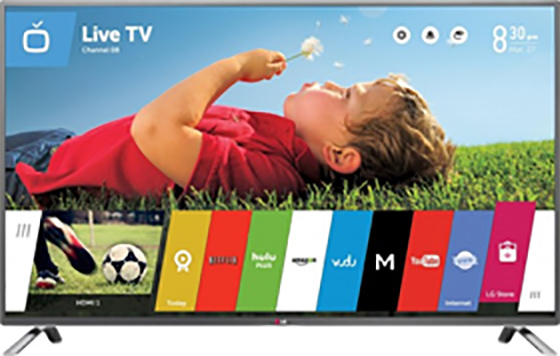
LG WebOS (2014 и новее)
Полная поддержка и самые новые функции приложения. Вас ждет ТВ и кино: популярные ТВ-каналы, огромный выбор фильмов, сериалов и мультфильмов в Full HD качестве. Особенность платформы: HDR-контент на соответствующих моделях. Просмотром интерактивного ТВ управляете вы!
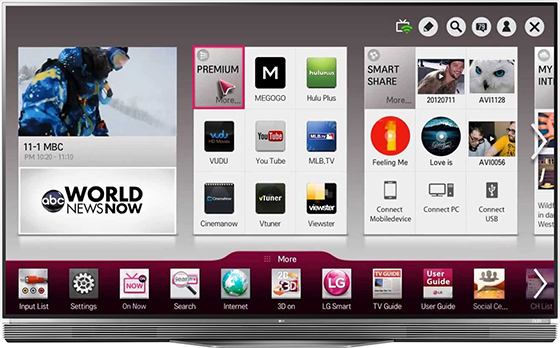
LG NetCast (2012–2016)
Топовые каналы, популярные фильмы, сериалы и мультики на любой вкус! С приложением MEGOGO вам доступен целый парк развлечений на телевизоре. Просто включайте его, подключайтесь к сети Интернет и выбирайте, что будете смотреть в первую очередь. На телевизорах LG Netcast 2012-2016 годов выпуска доступна старая версия приложения MEGOGO.
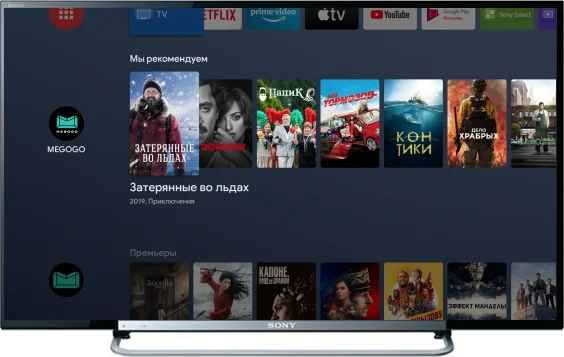
Sony Android TV и Google TV
Используйте все возможности приложения MEGOGO на вашем Android TV. Выбирайте и смотрите: телеканалы, огромная коллекция фильмов, сериалов и мультфильмов, спортивные трансляции — и все это в самом высоком качестве, доступном на вашем телевизоре.
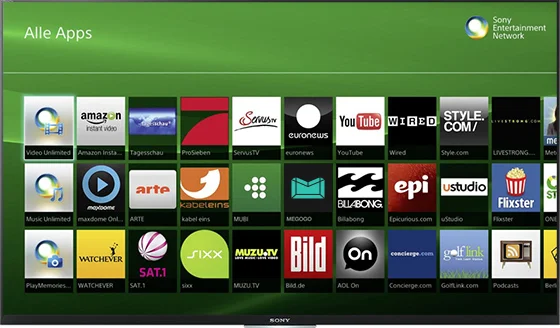
Sony Linux (2013 и новее)
Топовые каналы, популярные фильмы, сериалы и мультики на любой вкус! С приложением MEGOGO вам доступен целый парк развлечений на телевизоре. Просто включайте его, подключайтесь к сети Интернет и выбирайте, что будете смотреть в первую очередь. На телевизорах Sony Linux 2013 года выпуска и новее доступна старая версия приложения MEGOGO.
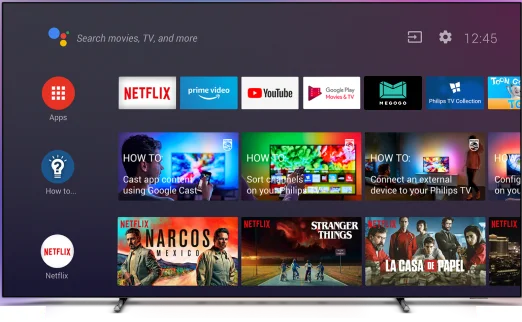
Philips Android TV и Google TV
Топовые каналы, популярные фильмы, сериалы и мультики на любой вкус! И все это можно посмотреть в Full HD. С приложением MEGOGO вам доступен целый парк развлечений на телевизоре. Просто включайте его, подключайтесь к сети Интернет и выбирайте, что будете смотреть в первую очередь.
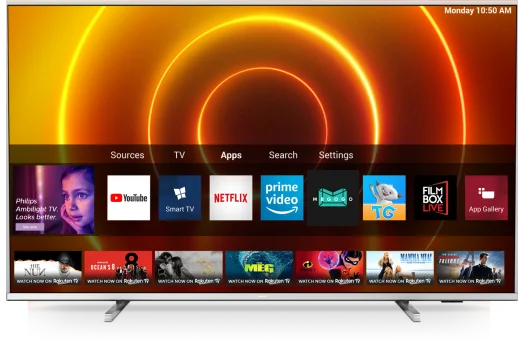
Philips Linux (2013 и новее)
Смотрите топовые каналы, популярные фильмы, сериалы и мультики в Full HD! Просто включайте приложение MEGOGO, подключайтесь к сети Интернет и выбирайте, что будете смотреть в первую очередь. На телевизорах Philips Linux 2013 года выпуска и новее доступна старая версия приложения MEGOGO.

Panasonic Firefox OS (2016 и новее)
Топовые каналы, популярные фильмы, сериалы и мультики на любой вкус! С приложением MEGOGO вам доступен целый парк развлечений на телевизоре. Просто включайте его, подключайтесь к сети Интернет и выбирайте, что будете смотреть в первую очередь. На телевизорах Panasonic с операционной системой Firefox доступна старая версия приложения MEGOGO.
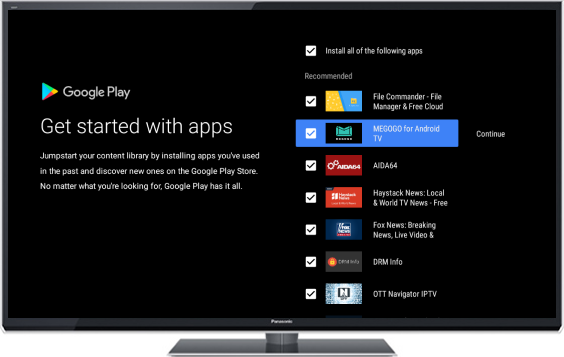
Panasonic Android TV и Google TV
Используйте все возможности приложения MEGOGO на вашем Android TV. Выбирайте и смотрите: телеканалы, огромная коллекция фильмов, сериалов и мультфильмов, спортивные трансляции — и все это в самом высоком качестве, доступном на вашем телевизоре.
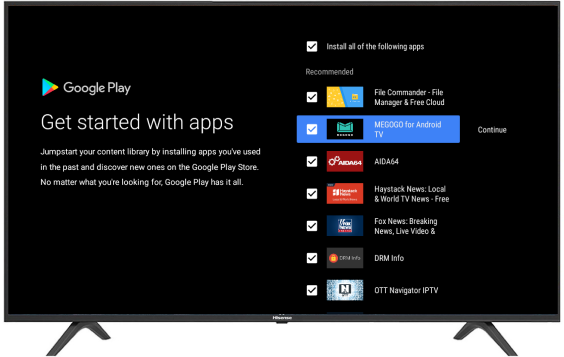
Hisense Android TV и Google TV
Смотрите сотни телеканалов, тысячи фильмов, сериалов и мультиков! И все это доступно в HDR и 4К на устройствах, которые поддерживают такое качество. С приложением MEGOGO для вас открыт целый парк развлечений на вашем телевизоре. Просто включайте его, подключайтесь к интернету и выбирайте, что будете смотреть в первую очередь.
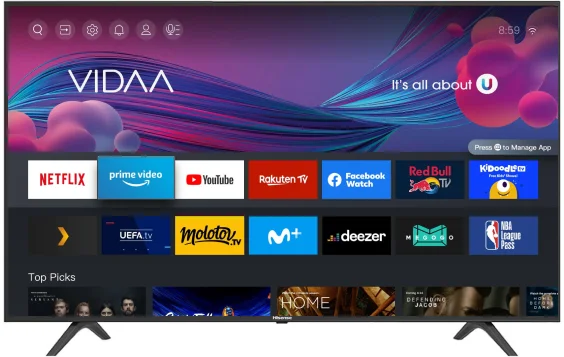
Hisense Vidaa U (2014 и новее)
Топовые каналы, популярные фильмы, сериалы и мультики на любой вкус! И все это можно смотреть в HDR и 4К, если ваше устройство поддерживает такое качество. Для этого вам даже не нужно ничего дополнительно устанавливать, ведь приложение MEGOGO изначально доступно на вашем телевизоре. Просто включайте его, подключайтесь к интернету и выбирайте, что будете смотреть в первую очередь.

Телевизоры на Android TV, Google TV и Android
Используйте все возможности приложения MEGOGO на вашем Android TV или Google TV устройстве. Выбирайте и смотрите: телеканалы, огромную коллекцию фильмов, сериалов и мультфильмов, спортивные трансляции — и все это в самом высоком качестве, доступном на вашем телевизоре или приставке.
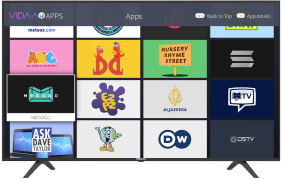
Телевизоры на других платформах
MEGOGO становится еще ближе. Ищите наше приложение на устройствах с платформой Foxxum, Vewd, NetRange и других. Мы активно работаем над тем, чтобы вы могли пользоваться всеми возможностями MEGOGO на любых устройствах.
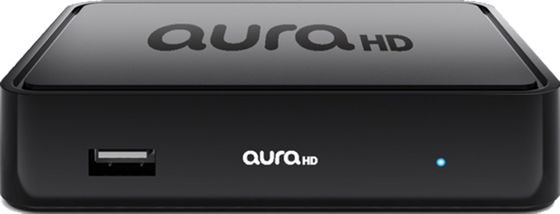
AuraHD
Полная поддержка и самые новые функции приложения MEGOGO. Вас ждет ТВ и кино: интерактивные каналы, огромный выбор фильмов, сериалов и мультфильмов в Full HD качестве. Просмотром интерактивного ТВ управляете вы!

Dune HD
Полная поддержка и самые новые функции приложения MEGOGO. Вас ждет ТВ и кино: интерактивные каналы, огромный выбор фильмов, сериалов и мультфильмов в Full HD качестве. Просмотром интерактивного ТВ управляете вы!

Apple TV
Полная поддержка приложения MEGOGO, использующего максимум возможностей платформы Apple. Оцените стиль, удобство и стабильность работы, характерные для продуктов Apple. Вас ждет ТВ и кино, в том числе — фильмовые Full HD каналы от MEGOGO. Просмотром интерактивного ТВ управляете вы! Поддержка Apple TV ниже 4-го поколения реализована через AirPlay с помощью вашего iPhone или iPad.

Приставки на Android TV, Google TV и Android
Полная поддержка приложения MEGOGO, созданного на основе широких возможностей Android TV и Google TV. Вам предстоит ТВ и кино: интерактивные каналы, огромный выбор фильмов, сериалов и мультфильмов в Full HD качестве. Приятного просмотра!

Xbox One
Устанавливайте приложение MEGOGO на вашу игровую консоль Xbox One и наслаждайтесь самыми популярными фильмами, сериалами, мультфильмами, ТВ-каналами. Просто загрузите приложение из Xbox Store и отдыхайте вместе с MEGOGO.

Xbox Series
Приложение MEGOGO доступно для владельцев Xbox Series X и Xbox Series S. Включайте самые популярные фильмы, сериалы, мультфильмы и ТВ каналы на вашей игровой консоли. Для этого загружайте приложение из Xbox Store и отдыхайте вместе с MEGOGO.
С нашим приложением вы сможете оказаться в центре главных историй — будь то захватывающий фильм, яркий мультфильм или необычное приключение. Готовы стать частью фантастического мира, оставаясь дома?

Meta Quest 3S

Meta Quest 3

Meta Quest Pro

Meta Quest 2
Чтобы начать свое путешествие, загрузите приложение на свое VR-устройство и наслаждайтесь безграничным опытом вместе с нами
С нашим приложением вы сможете оказаться в центре главных историй — будь то захватывающий фильм, яркий мультфильм или необычное приключение. Готовы стать частью фантастического мира, оставаясь дома?

Vision Pro
Авторизация на телевизоре
Вы можете зарегистрировать телевизор с помощью номера телефона, email или подключить устройство к существующему аккаунту на сайте.
Введите код, который вы видите в пункте "Вход" аккаунта на телевизоре:
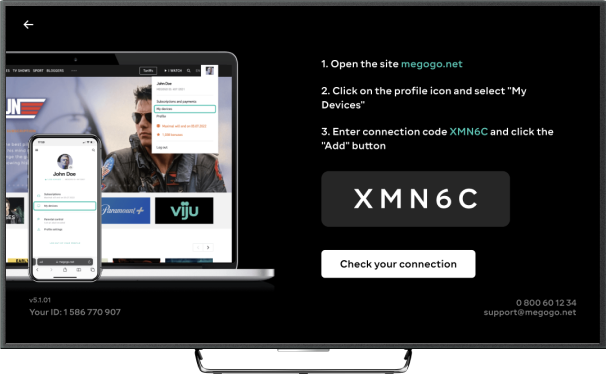
Для того, чтобы привязать телевизор, вам нужно войти или зарегистрироваться
Остались вопросы? Нужна помощь при подключении?
Звоните нам прямо сейчас!
Стоимость минуты разговора согласно тарифам вашего оператора.
Инструкция по установке
Подключите телевизор к сети (проводной или Wi-Fi) и настройте интернет-соединение.
Зайдите в Samsung App, в категории ”Видео” выберите приложение MEGOGO. Скачайте его и запустите.
Теперь приложение всегда будет на рабочем столе ТВ. Вы также можете перенести иконку приложения в то место, где его будет легко найти. Запустите приложение MEGOGO и наслаждайтесь просмотром.
Подключите телевизор к сети (проводной или Wi-Fi) и настройте интернет-соединение.
Зайдите в Samsung App, в категории ”Видео” выберите приложение MEGOGO. Скачайте его и запустите.
Теперь приложение всегда будет на рабочем столе ТВ. Вы также можете перенести иконку приложения в то место, где его будет легко найти. Запустите приложение MEGOGO и наслаждайтесь просмотром.
Подключите телевизор к сети (проводной или Wi-Fi) и настройте интернет-соединение.
Зайдите в LG Store, в категории ”Видео” выберите приложение MEGOGO. Скачайте его и запустите.
Теперь приложение всегда будет на рабочем столе ТВ. Вы также можете перенести иконку приложения в то место, где его будет легко найти. Запустите приложение MEGOGO и наслаждайтесь просмотром.
Подключите телевизор к сети (проводной или Wi-Fi) и настройте интернет-соединение.
Зайдите в LG Store, в категории ”Видео” выберите приложение MEGOGO. Скачайте его и запустите.
Теперь приложение всегда будет на рабочем столе ТВ. Вы также можете перенести иконку приложения в то место, где его будет легко найти. Запустите приложение MEGOGO и наслаждайтесь просмотром.
Подключите телевизор к сети (проводной или Wi-Fi) и настройте интернет-соединение.
Зайдите в магазин приложений Opera TV Store, введите в поиске MEGOGO. Скачайте приложение и запустите.
Теперь приложение всегда будет на рабочем столе ТВ. Вы также можете перенести иконку приложения в то место, где его будет легко найти. Запустите приложение MEGOGO и наслаждайтесь просмотром.
Теперь приложение всегда будет на рабочем столе ТВ. Вы также можете перенести иконку приложения в то место, где его будет легко найти. Запустите приложение MEGOGO и наслаждайтесь просмотром.
Зайдите в магазин приложений, в категории ”Развлечения” выберите приложение MEGOGO. Скачайте его и запустите.
Теперь приложение всегда будет на рабочем столе ТВ. Вы также можете перенести иконку приложения в то место, где его будет легко найти. Запустите приложение MEGOGO и наслаждайтесь просмотром.
Подключите телевизор к сети (проводной или Wi-Fi) и настройте интернет-соединение.
Зайдите в магазин Google Play, введите в поиске MEGOGO. Скачайте и установите приложение MEGOGO Android TV.
Теперь приложение всегда будет на рабочем столе ТВ. Вы также можете перенести иконку приложения в то место, где его будет легко найти. Запустите приложение MEGOGO и наслаждайтесь просмотром.
Подключите телевизор к сети (проводной или Wi-Fi) и настройте интернет-соединение.
Зайдите в магазин приложений, в категории ”Развлечения” выберите приложение MEGOGO. Скачайте его и запустите.
Теперь приложение всегда будет на рабочем столе ТВ. Вы также можете перенести иконку приложения в то место, где его будет легко найти. Запустите приложение MEGOGO и наслаждайтесь просмотром.
Войдите в магазин приложений Google Play Маркет или любой другой, доступный на вашем устройстве.
Найдите и установите приложение MEGOGO.
Если вы не можете его найти или приложение работает некорректно, установите APK-файл с приложением на ваше устройство с помощью флешки.
Подключите телевизор к сети (проводной или Wi-Fi) и настройте интернет-соединение.
Зайдите в магазин приложений, в категории ”Видео и Кино” выберите приложение MEGOGO. Скачайте его и запустите.
Теперь приложение всегда будет на рабочем столе ТВ. Вы также можете перенести иконку приложения в то место, где его будет легко найти. Запустите приложение MEGOGO и наслаждайтесь просмотром.
Подключите телевизор к сети (проводной или Wi-Fi) и настройте интернет-соединение.
Зайдите в магазин приложений, в категории ”Видео и Кино” выберите приложение MEGOGO. Скачайте его и запустите.
Теперь приложение всегда будет на рабочем столе ТВ. Вы также можете перенести иконку приложения в то место, где его будет легко найти. Запустите приложение MEGOGO и наслаждайтесь просмотром.
Подключите телевизор к сети (проводной или Wi-Fi) и настройте интернет-соединение.
Зайдите в магазин приложений, введите в поиске MEGOGO. Скачайте и установите приложение.
Теперь приложение всегда будет на рабочем столе ТВ Запустите приложение MEGOGO и наслаждайтесь просмотром.
Подключите телевизор к сети (проводной или Wi-Fi) и настройте интернет-соединение.
Зайдите в магазин приложений, введите в поиске MEGOGO. Скачайте и установите приложение.
Теперь приложение всегда будет на рабочем столе ТВ. Запустите приложение MEGOGO и наслаждайтесь просмотром.
Подключите медиаплеер к Вашему телевизору и к сети (проводной или Wi-Fi). Настройте интернет-соединение.
Зайдите в раздел "Dune Store" и выберите приложение MEGOGO.
Запустите приложение MEGOGO и наслаждайтесь просмотром.
Подключите телевизор к сети Интернет (проводной или Wi-Fi). После этого, с помощью кабеля HDMI, подключите Apple TV непосредственно к телевизору.
Зайдите в магазин App Store, введите в поиске MEGOGO. Скачайте и установите приложение MEGOGO - ТВ и Кино.
Теперь приложение всегда будет под рукой. Вы также можете перенести иконку приложения в то место, где и его будет легко найти. Запустите приложение MEGOGO и наслаждайтесь просмотром.
Актуальная версия доступна здесь: .apk файл
Подключите медиаплеер к Вашему телевизору и к сети (проводной или Wi-Fi). Настройте интернет-соединение.
Зайдите в раздел "Приложения", в пункте "Мои приложения" выберите MEGOGO
Запустите приложение MEGOGO и наслаждайтесь просмотром
Подключите Xbox One к Вашему телевизору и к сети (проводной или Wi-Fi). Настройте интернет-соединение.
Зайдите в Магазин, введите в поиске MEGOGO. Скачайте и установите его.
Запустите приложение MEGOGO и наслаждайтесь просмотром.
Подключите ваш Xbox к интернету
Найдите приложение MEGOGO в Xbox Store
Установите приложение
Наслаждайтесь любимыми фильмами и сериалами
Откройте Meta Horizon Store
Введите в поиске MEGOGO
Найдите приложение MEGOGO VR в разделе Apps & Games
Установите приложение
Выберите нужную ОС и установите на ваш ПК приложение sidequestvr.com
Войдите под своим логином или зарегистрируйтесь в приложении
Через поиск найдите приложение MEGOGO и зайдите на его страницу
Подключите с помощью кабеля устройство Oculus Quest 1 или Oculus Quest 2
Важное замечание! На устройстве должен быть включен Developer Mode
Включить его можно в настройках приложения Oculus на вашем смартфоне
Разрешите доступ к данным на вашем устройстве Oculus Quest
Нажмите Install to headset в приложении SideQuest на вашем ПК
Когда приложение будет установлено, наденьте устройство Oculus Quest
В разделе «Приложения» выберите «Неизвестные устройства» в строке справа
Запустите приложение
Откройте App Store
Введите в поиске MEGOGO
Найдите приложение MEGOGO VR в разделе Entertainment
Установите приложение

